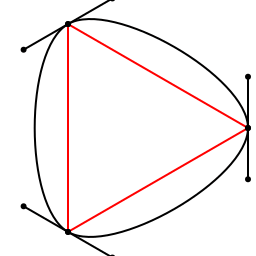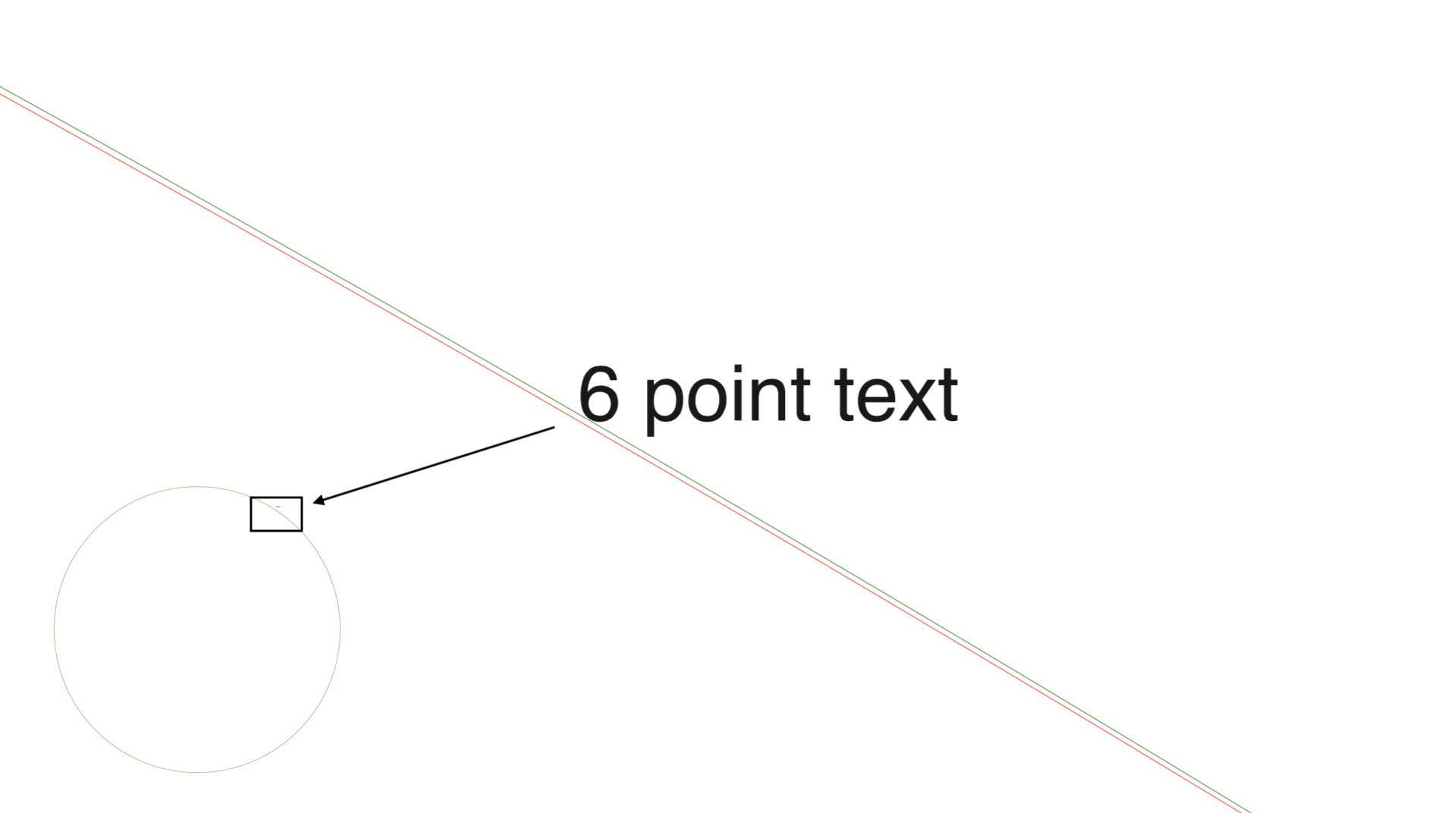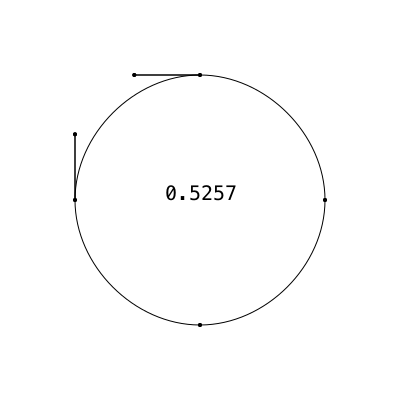This post was inspired mostly by the arrival of the new Julia package Literate.jl by Fredrik Ekre.
Literate lets you write a Julia source file, a Markdown blog post, and a Jupyter notebook all at the same time. It's magic, or, at least, indistinguishable from magic... As a result, you might be able to find a Jupyter notebook version of this Markdown-converted Julia source file somewhere nearby (look in the github repo for this blog, perhaps). The code uses the following packages, Literate, Luxor, Colors, Roots, Fontconfig, DataFrames, IterTools, ColorSchemes, and should work in Julia v1.0. [1]
Bézier moi!
Luxor provides some support for Bézier curves, but there's no room for any more documentation—it's already too big. So the intention of this post is to provide some of the missing information about what's up with Bézier curves and how you might use them. And I confess in advance to wasting some of your bandwidth with some pointlessly colourful graphics. [2]
There's not a lot of mathematical material here, but fortunately the internet is awash with high-quality information about Bézier curves. The two articles you should definitely read instead of this post, or at least before, are:
https://pomax.github.io/bezierinfo/ An exhaustive and exhausting examination of Bézier curves by Mike 'Pomax' Kamermans, Mozilla JavaScript guru, complete with interactive JavaScript graphics.
http://mae.engr.ucdavis.edu/~farouki/bernstein.pdf A paper exploring the history and mathematics of curves by Professor Rida T. Farouki (University of California Davis).
Historical background
The story is quite well known: two engineers employed in the French car industry, Paul de Faget de Casteljau, at Citroen, and Pierre Etienne Bézier, at Renault, worked—mostly independently—on the mathematics of curves in the early 1960s, as the industry made its first tentative steps towards using computers for design and production.

(This is the Citroen DS, which was once voted the most beautiful car ever made, apparently. Image from the WikiMedia Commons photographed by Klugschnacker)
De Casteljau and Bézier were interested in mathematical tools that would allow designers to intuitively construct and manipulate complex shapes. This problem was especially critical for “free–form” shapes that couldn't easily be specified by centre points, axes, angles, and dimensions. The motivation was also partly to replace the laborious, variable, and expensive process of sculpting clay models to specify the desired shape.
De Casteljau found some resistance when his mathematical researches were introduced into the design studio. He observed that:
the designers were astonished and scandalized. Was it some kind of joke? It was considered nonsense to represent a car body mathematically. It was enough to please the eye, the word 'accuracy' had no meaning. [quoted in Farouki]
Bézier popularized, but did not actually create, what we know today as the Bézier curve. He mainly developed the notation, and devised the idea of nodes with attached "control handles", which the designers could use to adjust the shapes as easily as they used the turn indicators on their beloved Citroen DSs.
De Casteljau is also remembered for the algorithm that bears his name.
The shortest distance?
With the lingering thought of old Renaults and Citroens in mind, it's tempting to think of a Bézier curve as a line that takes, not the shortest distance between two points, but takes instead the scenic route.
Let's define four points:
using Luxor
P1 = Point(-200, 0)
CP1 = Point(-100, -100)
CP2 = Point(100, -100)
P2 = Point(200, 0)
@png begin
circle.([P1, CP1, CP2, P2], 5, :fill)
label.(["P1", "CP1", "CP2", "P2"], :N, [P1, CP1, CP2, P2], offset=10)
end 800 300 "../images/bezier/fourpoints.png"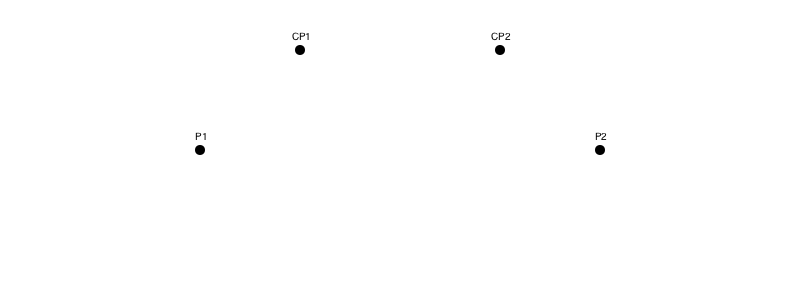
The first and last points, P1 and P2, are the start and end of the line. The second point, CP1, controls the direction of the line as it leaves the first point, and the third point, CP2, determines the way the line approaches the fourth point. PostScript guru Don Lancaster [3] uses the terms ‘influence point’ and ‘enthusiasm’—so the second influence point determines the enthusiasm with which the curve travels towards its final destination.
The graphics primitive curve() function draws a Bézier curve between P1 and P2, taking into account the positions of control points CP1 and CP2. It takes just three points, using the current position as the starting point.
using Colors
@png begin
sethue("red")
label.(["P1", "CP1", "CP2", "P2"], :N, [P1, CP1, CP2, P2])
line(P1, CP1,:stroke)
line(CP2, P2,:stroke)
sethue("black")
move(P1)
curve(CP1, CP2, P2)
strokepath()
circle.([P1, CP1, CP2, P2], 3, :fill)
end 800 300 "../images/bezier/curve.png"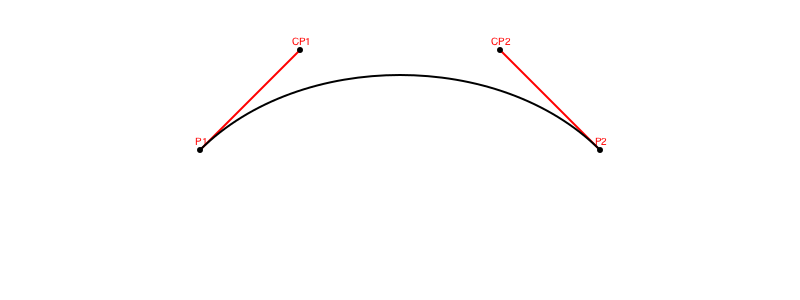
The control points are like handles, controlling the shape of the curve. If you've used Adobe Illustrator or some other vector graphics software, you'll be familiar with the idea of interactively dragging the handles around to get interesting curves. In Luxor, though, we sacrifice interactivity in favour of ruthless machine-driven automation. In the following animation, the control handles explore the geometry of a couple of hypotrochoids, while the helpless Bézier curve is pinned between them and forced into sinuous contortions:
Can I make this in Adobe Illustrator? Hold my beer...
While you're waiting, have a look at another animation; this is my artist's impression of the De Casteljau algorithm dividing the control polygons around a Bézier curve as the parameter n moves from 0 to 1. The idea is that as p1 divides A to A1, p2 divides A1 to B1 and p3 divides B1 to B. So, pp1 divides p1 to p2, and pp2 divides p2 to p3. And you keep doing this until you can't divide any more, and eventually the point P plots the course of the final Bézier curve. The red and blue parts of the curve show that this technique is also a good way to split a single Bézier curve into two separate ones, and the red and blue parts are separate control polygons.
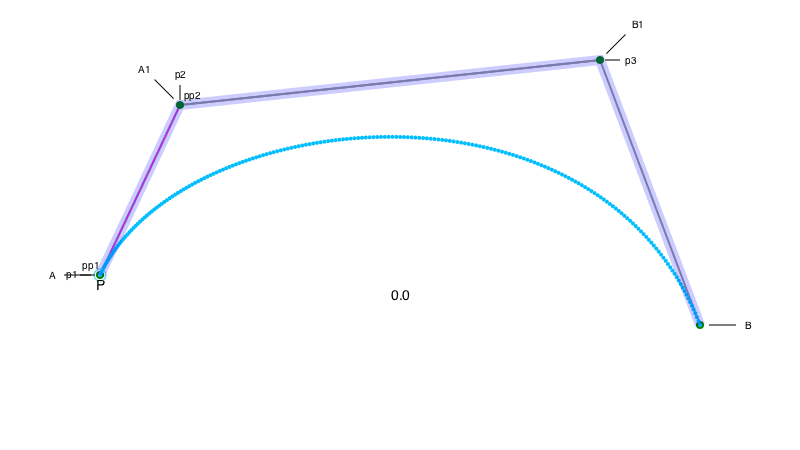
In Luxor, a BezierPathSegment type contains four 2D points, stored in the fields p1, cp1, cp2, and p2, and a BezierPath is an array of one or more of these BezierPathSegments. The drawbezierpath() function draws a BezierPath or BezierPathSegment, with similar results to the curve() function:
@png begin
P1 = Point(-200, 0)
CP1 = Point(-100, -100)
CP2 = Point(100, -100)
P2 = Point(200, 0)
sethue("red")
label.(["P1", "CP1", "CP2", "P2"], :N, [P1, CP1, CP2, P2])
line(P1, CP1,:stroke)
line(P2, CP2,:stroke)
sethue("black")
beziersegment = BezierPathSegment(P1, CP1, CP2, P2)
circle.(beziersegment, 3, :fill)
drawbezierpath(beziersegment, :stroke)
end 800 250 "../images/bezier/drawbezierpath.png"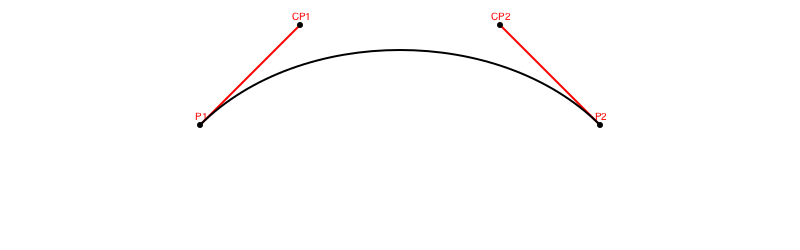
This last function, drawbezierpath() is a typical Luxor drawing function, in that you can provide :fill as an alternative action to :stroke.
An easy way to make a BezierPath is to use makebezierpath() and supply a polygon. For example, let's make a triangle with ngon() and use it as the skeleton for a new Bézier path:
@png begin
sethue("red")
triangle = ngon(O, 120, 3, vertices=true)
poly(triangle, :stroke, close=true)
sethue("black")
bezierpath = makebezierpath(triangle)
drawbezierpath(bezierpath, :stroke)
circle.(triangle, 5, :fill)
for bps in bezierpath
circle.(bps, 3, :fill)
line(bps[1], bps[2], :stroke)
line(bps[3], bps[4], :stroke)
end
label.(["p1", "p2", "p3"], [:S, :NW, :E], triangle, offset=10)
end 800 400 "../images/bezier/makebezierpath.png"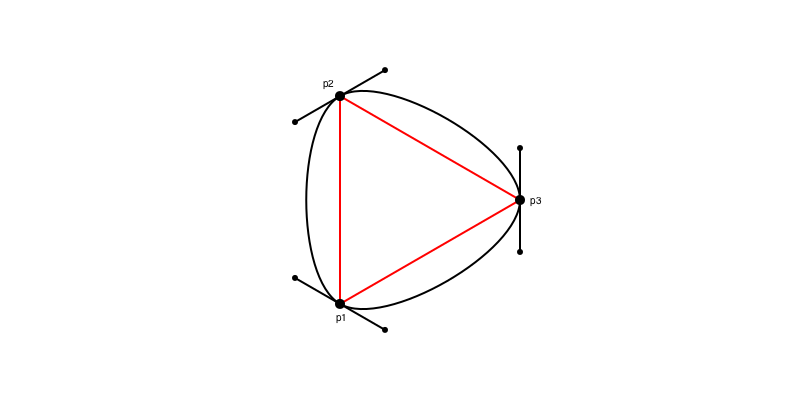
Here makebezierpath() converted the three points into an array of three separate Bézier path segments. The control points are positioned so that the curve flows freely from one segment to the segment.
Going straight
Bézier curves can have straight bits too. This animation shows the control points moving towards the points they're controlling. When they merge, the Bézier path appears to become a series of straight lines:
function frame(scene, framenumber)
background("white")
eased_n = scene.easingfunction(framenumber, 0, 1, scene.framerange.stop)
sethue("red")
triangle = ngon(O, 120, 3, vertices=true)
poly(triangle, :stroke, close=true)
sethue("black")
bezierpath = makebezierpath(triangle)
newbezierpath = BezierPath()
for bps in bezierpath
push!(newbezierpath,
BezierPathSegment(bps.p1,
between(bps.cp1, bps.p1, eased_n),
between(bps.cp2, bps.p2, eased_n),
bps.p2))
end
for bps in newbezierpath
circle.(bps, 3, :fill)
line(bps.p1, bps.cp1, :stroke)
line(bps.cp2, bps.p2, :stroke)
end
drawbezierpath(newbezierpath, :stroke)
end
width, height = (256, 256)
bedtimemovie = Movie(width, height, "bedtimemovie")
# probably requires ffmpeg installed
animate(bedtimemovie, [Scene(bedtimemovie, frame, 1:150, easingfunction=easeoutquad)], creategif=true, framerate=30, pathname="../images/bezier/bedtimemovie.gif")This is a process known to very young Adobe Illustrator users as ‘putting the Bézier handles to bed’.
It's also fun to move the control points somewhere else. Here, they're multiplied by 2, while the first and last points are left unchanged:
@png begin
sethue("red")
triangle = ngon(O, 100, 3, vertices=true)
poly(triangle, :stroke, close=true)
sethue("purple")
bezierpath = makebezierpath(triangle)
drawbezierpath(bezierpath, :stroke)
sethue("magenta")
for bps in bezierpath
bps = BezierPathSegment(bps[1], 2bps[2], 2bps[3], bps[4])
drawbezierpath(bps, :stroke)
end
end 800 400 "../images/bezier/movecontrolpoints.png"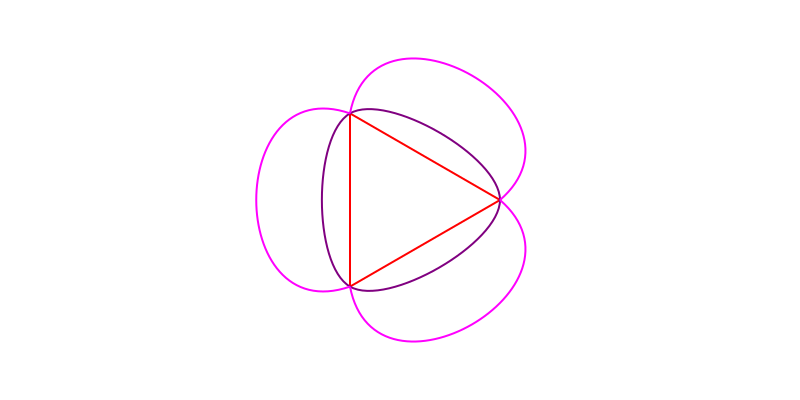
We could make even more copies, multiplying the control points each time through:
@png begin
setline(.5)
pgon = ngon(O, 100, 3, vertices=true)
bezierpath = makebezierpath(pgon)
for bpseg in bezierpath
for i in 1:20
bpseg.cp1 *= 1.05
bpseg.cp2 *= 1.05
drawbezierpath(bpseg, :stroke)
end
end
end 800 400 "../images/bezier/movecontrolpointsmore.png"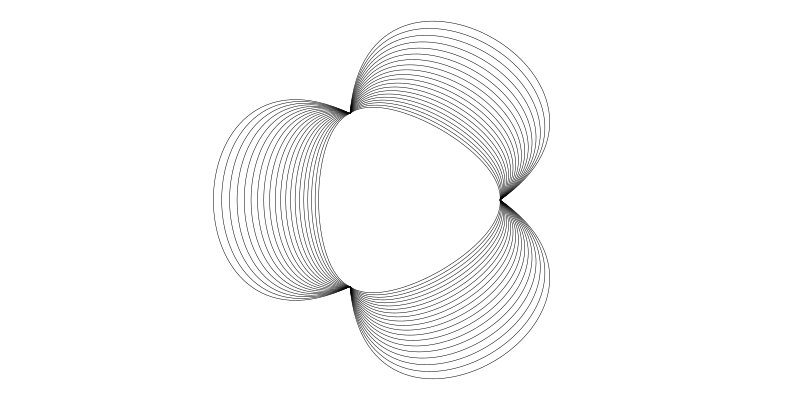
Try changing the initial triangle to a pentagon or heptagon by changing the 3 in ngon(). And try multiplying by less than 1.05 too...
Should you ever want to draw Bézier curves "the hard way", try this. The standard Bézier function is available in Luxor as bezier(), and we could draw a small hue-varying circle at each point:
@png begin
setopacity(0.6)
P1 = Point(-250, 0)
CP1 = Point(-200, -150)
CP2 = Point(200, -150)
P2 = Point(250, 0)
circle.([P1, CP1, CP2, P2], 3, :fill)
for u in 0.0:0.025:1.0
sethue(Colors.HSV(rescale(u, 0, 1, 0, 360), 1, 1))
pt = bezier(u, P1, CP1, CP2, P2)
circle(pt, 5, :fill)
end
end 800 400 "../images/bezier/thehardway.png"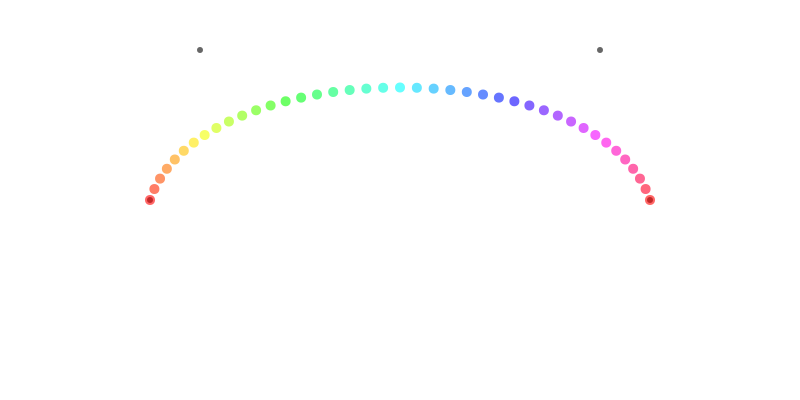
What happens if you step u from say, -25.0 to 25.0? And is that supposed to happen? (Spoiler: the curve doubles back and shoots off to (±∞/∞).)
Out of control
Suppose you wanted to draw a Bézier curve but you didn't know where the control points were, but you did know a couple of points that should lie on the line? Again, Luxor has the answer for you, in the form of a function called bezierfrompoints(). You supply four points, and the function returns the points of the Bézier curve that passes through them.
@png begin
sethue("grey80")
box(O, 120, 100, :stroke)
corners = box(O, 120, 100, vertices=true)
label.(["1", "2","3", "4"], :se, corners, offset=10)
sethue("red")
circle.(corners, 5, :fill)
startpoint, cp1, cp2, endpoint = bezierfrompoints(corners...)
sethue("purple")
line(startpoint, cp1, :stroke)
line(endpoint, cp2, :stroke)
sethue("turquoise")
circle.([cp1, cp2, startpoint, endpoint], 3, :fill)
sethue("blue")
drawbezierpath(BezierPathSegment(startpoint, cp1, cp2, endpoint), :stroke)
end 800 300 "../images/bezier/bezierfrompoints.png"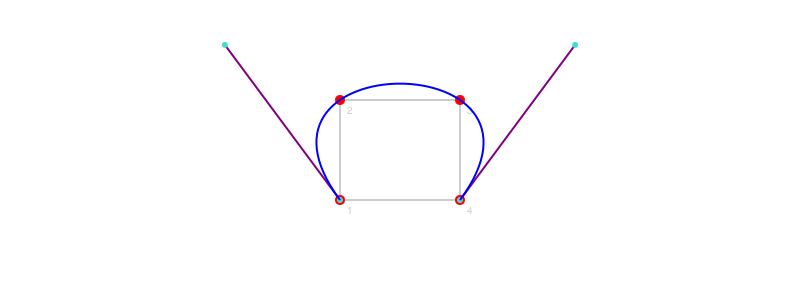
Note that this function returns all four points, but of course you already knew the first and last ones (in corners), you just wanted the two control points.
On the right path?
In Luxor the three main ways to make graphic lines and shapes are: paths, polygons, and BezierPaths. Paths are the fundamental building blocks of graphics, consisting of one or more sequences of straight and Bézier curves. A polygon is an array of points, which will be converted to a path when you draw it. And BezierPaths consist of a list of BezierPathSegments, which will also be converted to ordinary paths when they're drawn.
It's useful to be able to convert between the different types:
| Function | Converts |
|---|---|
makebezierpath(pgon) | polygon to BezierPath |
pathtopoly() | current path to array of polygons |
pathtobezierpaths() | current path to array of BezierPaths |
beziertopoly(bpseg) | BezierPathSegment to polygon |
bezierpathtopoly(bezierpath) | BezierPath to polygon |
bezierfrompoints(p1, p2, p3, p4) | convert four points to BezierPathSegment |
Can't draw a circle?
Having witnessed the ability of a simple Bézier curve to adopt so many shapes, it's a bit surprising to find out that you can't use a Bézier curve to draw a circle. Well, it can do a very good impression of one, of course, but mathematically it can't produce a purely circular curve. You can see this if you draw a very large circle and a very large matching Bézier segment. For a circle with radius 10 meters (and that's one big PDF), the discrepancy between the pure circle and the Bézier approximation isn't much bigger than the size of this period/full stop.←
We non-scientists are lucky in not having to worry about errors of this magnitude...
In the above picture, the red circle is made by circle(), the green one is made with Bézier curves (as used by circlepath() and ellipse()).
“0.55228474983 is the magic number”
To draw approximate circles using Bézier curves, you need to know the magic number, usually called kappa, which has the value 0.552284.... We're looking at a Bézier curve pretending to be a circular quadrant, with control points positioned at a certain distance kappa from the end points. But how far? What value of kappa—what length of handle—will give us the most circular curve?
A picture of the problem, using a deliberately not-very-good guess at a value for kappa of 0.5:
@png begin
scale(3)
fontsize(7)
translate(0, -50)
setline(1)
radius = 100
kappa_guess = .5
sethue("red")
arc(O, radius, 0, pi/2, :stroke)
sethue("black")
quadrant = BezierPathSegment(
Point(0, radius),
Point(kappa_guess * radius, radius),
Point(radius, kappa_guess * radius),
Point(radius, 0))
circle.(quadrant, 1, :fill)
arrow(quadrant.p1, quadrant.cp1, arrowheadlength=5)
arrow(quadrant.p2, quadrant.cp2, arrowheadlength=5)
drawbezierpath(quadrant, :stroke)
arrow(O, bezier(0.5, quadrant...))
label.(["(0, 1)", "(k, 1)", "(1, k)", "(1, 0)"], [:S, :S, :E, :E], quadrant)
label("kappa_guess = 0.5", :S, midpoint(quadrant.p1, quadrant.cp1), offset=15)
end 800 450 "../images/bezier/kappaguess.png"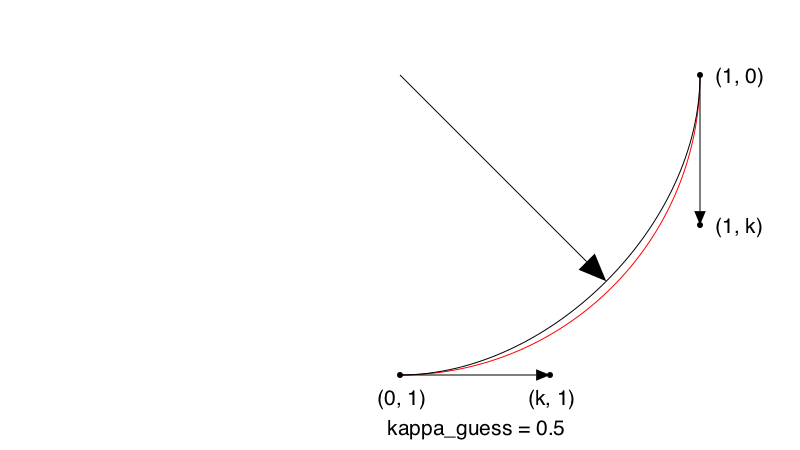
To solve this, we'll define a function that takes a value for kappa and works out the radius at the center of the Bézier curve.
_radiusofbezier(κ) = distance(O,
bezier(0.5, BezierPathSegment(
Point(0, 1),
Point(κ * 1, 1),
Point(1, κ * 1),
Point(1, 0)
)...))
radiusofbezier(x) = _radiusofbezier(x) - 1And we'll use one of the many excellent packages in JuliaMath, Roots.jl, to find the zero point:
using Roots
find_zero(radiusofbezier, (0, 1), verbose=true)
Results of univariate zero finding:
* Converged to: 0.5522847498307936
* Algorithm: Roots.Bisection64()
* iterations: 59
* function evaluations: 61
* stopped as |f(x_n)| ≤ max(δ, max(1,|x|)⋅ϵ) using δ = atol, ϵ = rtol
Trace:
x_0 = 0.0000000000000000, f(x_0) = -0.2928932188134524
x_1 = 0.0000000000000000, f(x_1) = -0.2928932188134524
x_2 = 0.0000000000000000, f(x_2) = -0.2928932188134524
x_3 = 0.0000000000000000, f(x_3) = -0.2928932188134524
x_4 = 0.0000000000000000, f(x_4) = -0.2928932188134524
x_5 = 0.0000000002401066, f(x_5) = -0.2928932186861167
x_6 = 0.0000154972076416, f(x_6) = -0.2928850001779929
x_7 = 0.0039367675781250, f(x_7) = -0.2908054325256169
x_8 = 0.0627441406250000, f(x_8) = -0.2596181133267076
x_9 = 0.2504882812500000, f(x_9) = -0.1600517471037238
x_10 = 0.5004882812500000, f(x_10) = -0.0274692256312462
x_11 = 0.5004882812500000, f(x_11) = -0.0274692256312462
x_12 = 0.5004882812500000, f(x_12) = -0.0274692256312462
x_13 = 0.5004882812500000, f(x_13) = -0.0274692256312462
x_14 = 0.5317077636718750, f(x_14) = -0.0109125948370147
x_15 = 0.5473175048828125, f(x_15) = -0.0026342794398989
x_16 = 0.5473175048828125, f(x_16) = -0.0026342794398989
x_17 = 0.5512199401855469, f(x_17) = -0.0005647005906200
x_18 = 0.5512199401855469, f(x_18) = -0.0005647005906200
x_19 = 0.5521955490112305, f(x_19) = -0.0000473058783003
x_20 = 0.5521955490112305, f(x_20) = -0.0000473058783003
x_21 = 0.5521955490112305, f(x_21) = -0.0000473058783003
x_22 = 0.5521955490112305, f(x_22) = -0.0000473058783003
x_23 = 0.5522565245628357, f(x_23) = -0.0000149687087803
x_24 = 0.5522565245628357, f(x_24) = -0.0000149687087803
x_25 = 0.5522717684507370, f(x_25) = -0.0000068844164003
x_26 = 0.5522793903946877, f(x_26) = -0.0000028422702103
x_27 = 0.5522832013666630, f(x_27) = -0.0000008211971153
x_28 = 0.5522832013666630, f(x_28) = -0.0000008211971153
x_29 = 0.5522841541096568, f(x_29) = -0.0000003159288415
x_30 = 0.5522846304811537, f(x_30) = -0.0000000632947047
x_31 = 0.5522846304811537, f(x_31) = -0.0000000632947047
x_32 = 0.5522847495740280, f(x_32) = -0.0000000001361705
x_33 = 0.5522847495740280, f(x_33) = -0.0000000001361705
x_34 = 0.5522847495740280, f(x_34) = -0.0000000001361705
x_35 = 0.5522847495740280, f(x_35) = -0.0000000001361705
x_36 = 0.5522847495740280, f(x_36) = -0.0000000001361705
x_37 = 0.5522847495740280, f(x_37) = -0.0000000001361705
x_38 = 0.5522847495740280, f(x_38) = -0.0000000001361705
x_39 = 0.5522847495740280, f(x_39) = -0.0000000001361705
x_40 = 0.5522847495740280, f(x_40) = -0.0000000001361705
x_41 = 0.5522847498066312, f(x_41) = -0.0000000000128140
x_42 = 0.5522847498066312, f(x_42) = -0.0000000000128140
x_43 = 0.5522847498066312, f(x_43) = -0.0000000000128140
x_44 = 0.5522847498066312, f(x_44) = -0.0000000000128140
x_45 = 0.5522847498211689, f(x_45) = -0.0000000000051041
x_46 = 0.5522847498284378, f(x_46) = -0.0000000000012493
x_47 = 0.5522847498284378, f(x_47) = -0.0000000000012493
x_48 = 0.5522847498302550, f(x_48) = -0.0000000000002855
x_49 = 0.5522847498302550, f(x_49) = -0.0000000000002855
x_50 = 0.5522847498307093, f(x_50) = -0.0000000000000447
x_51 = 0.5522847498307093, f(x_51) = -0.0000000000000447
x_52 = 0.5522847498307093, f(x_52) = -0.0000000000000447
x_53 = 0.5522847498307660, f(x_53) = -0.0000000000000145
x_54 = 0.5522847498307660, f(x_54) = -0.0000000000000145
x_55 = 0.5522847498307802, f(x_55) = -0.0000000000000070
x_56 = 0.5522847498307873, f(x_56) = -0.0000000000000032
x_57 = 0.5522847498307909, f(x_57) = -0.0000000000000013
x_58 = 0.5522847498307927, f(x_58) = -0.0000000000000004
x_59 = 0.5522847498307936, f(x_59) = 0.0000000000000000
0.5522847498307936So that's kappa.
Alternatively, we can use algebraic sorcery and the parametric equation for the Bézier cubic function to conjure the value from the following incantations:
\[ \mathbf{p1} = (0, 1) \\ \mathbf{cp1} = (k, 1) \\ \mathbf{cp2} = (1, k) \\ \mathbf{p2} = (1, 0) \\ B(u) = \mathbf{p1}(1 - u)³ + \mathbf{cp1} 3u(1 - u)² + \mathbf{cp2}3u²(1 - u) + \mathbf{p2} u³ \\ u = 0.5 \\ \sqrt{0.5} = \frac{\mathbf{p1}}{8} + \frac{3\mathbf{cp1}}{8} + \frac{3\mathbf{cp2}}{8} + \frac{\mathbf{p2}}{} \\ x: \sqrt{0.5} = \frac{0}{8} + \frac{3 k}{8} + \frac{3}{8} + \frac{1}{8} \\ y: \sqrt{0.5} = \frac{1}{8} + \frac{3 }{8} + \frac{3 k}{8} + \frac{0}{8} \\ \frac{\sqrt{2}}{2} = 3 \frac{k}{8} + \frac{4}{8} \\ \sqrt{2} = 3 \frac{k}{4} + \frac{4}{4} \\ \sqrt{2} = 3 \frac{k}{4} + 1 \\ \sqrt{2} - 1 = 3 \frac{k}{4} \\ 3 k = 4 (\sqrt{2} - 1) \\ k = \frac{4}{3} (\sqrt{2} - 1) \\ k = 0.5522847498307936 \\ \]I suspect most applications simply hard-code the magic number 0.552284... directly.
The following code shows how we could animate the process of changing the length of the handles by changing the value of kappa. Blink and you'll miss the sweet spot, though, and the movement of the handles is imperceptible, so perhaps this isn't the best way of illustrating the construction.
function frame(scene, framenumber)
background("white")
eased_n = scene.easingfunction(framenumber, 0, 1, scene.framerange.stop)
radius = 250
setline(1)
sethue("black")
kappa = rescale(eased_n, 0, 1, 0.525, 0.575)
handlelength = (radius/2) * kappa
left = Point(-radius/2, 0)
top = Point(0, -radius/2)
right = Point(radius/2, 0)
bottom = Point(0, radius/2)
line(left, left + (0, -handlelength), :stroke)
line(top + (-handlelength, 0), top, :stroke)
circle.([left, top, right, bottom], 2, :fill)
circle.([left + (0, -handlelength), top + (-handlelength, 0)], 2, :fill)
line(left, left + (0, -handlelength), :stroke)
line(top + (-handlelength, 0), top, :stroke)
circle.([left, top, right, bottom], 2, :fill)
circle.([left + (0, -handlelength), top + (-handlelength, 0)], 2, :fill)
move(left)
curve(left + (0, -handlelength),
top + (-handlelength, 0),
top)
curve(top + (handlelength, 0),
right + (0, -handlelength),
right)
curve(right + (0, handlelength),
bottom + (handlelength, 0),
bottom)
curve(bottom + (-handlelength, 0),
left + (0, handlelength),
left)
if isapprox(kappa, 0.55228, atol=0.001)
sethue("red")
fillpath()
sethue("black")
else
strokepath()
end
fontface("Menlo")
fontsize(20)
text(string(round(kappa, digits=4)), halign=:center)
end
width, height = (400, 400)
circlefrombezier = Movie(width, height, "circlefrombezier")
animate(circlefrombezier, [Scene(circlefrombezier, frame, 1:150, easingfunction=easeoutquad)], creategif=true, framerate=30, pathname="../images/bezier/circlefrombezier.gif")Luxor already provides a Luxor.circlepath() function that uses four Bézier curve segments to build a path that draws a circle. The main advantage of using this instead of the default arc-based circle is that it's easier to build circles with holes:
@png begin
background("moccasin")
sethue("darkorange")
circlepath(O, 200, :path)
newsubpath()
circlepath(O + (100, -40), 70, :path, reversepath=true)
newsubpath()
circlepath(O - (100, 40), 70, :path, reversepath=true)
fillpreserve()
setline(8)
sethue("skyblue")
strokepath()
end 800 500 "../images/bezier/circularpaths.png"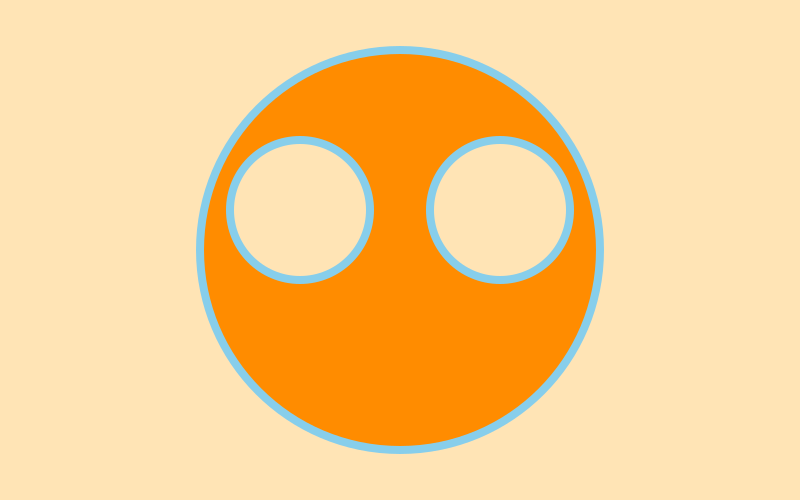
Detour into Typomania
In practice, not being able to draw perfect circles with Bezier curves isn't a big problem. Font designers (you knew this was going to go ‘all typographical’ sooner or later) are big users of Bézier curves, and typically they don't like drawing perfect circles anyway, because of the optical corrections required to make things ‘look right’.
There are a number of optical illusions that demonstrate that the human eye and the brain don't always see reality accurately. The following is one of the simplest, but most people would be prepared to bet that the horizontal bar is thicker and shorter than the vertical bar. I had to draw a grid to double-check...
@png begin
background("white")
sethue("gray90")
g = GridRect(BoundingBox()[1], 15, 15, 30 * 20, 30 * 20)
for i in 1:1600
circle(nextgridpoint(g), 0.5, :fill)
end
b = box(O - (15, -60), O + (15, -60), vertices=true)
sethue("black")
poly(b, :fill)
translate(0, -90)
rotate(pi/2)
poly(b, :fill)
end 300 300 "../images/bezier/opticalillusion.png"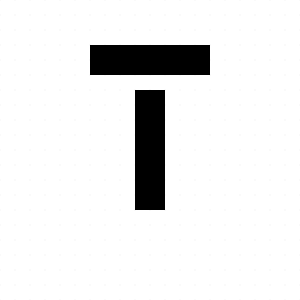
It's something to do with how our eyes, set side by side and trained to move side to side horizontally with great speed and precision, underestimate width. Type designers spend much of their time adjusting the relative widths and thicknesses of letter shapes so that illusions like this are compensated for in advance. What happens if you turn your display on its side (apart from possibly spilling your coffee)?
Here's a short script to examine the bounding boxes of the inner and outer loops of the letter ‘o’ in various fonts.
function drawletteraspect(pos, font, thefontsize, str)
@layer begin
translate(pos)
translate(-thefontsize/3, 0)
fontsize(thefontsize)
fontface(font)
sethue("gray40")
setline(0.5)
text(str)
newpath()
textpath(str)
o = pathtopoly()
@layer begin
fontsize(thefontsize/20)
text(font, Point(0, thefontsize/15))
sethue("magenta")
fontface("Cousine-Bold")
n = 0
for i in o
b = BoundingBox(i)
text(string(round(boxaspectratio(b), digits = 4)), midpoint(b...) + (0, n), halign=:center)
n += thefontsize/20
box(b, :stroke)
end
end
end
end
@png begin
fonts = [
"ArialUnicodeMS",
"AvantGarde-Book",
"BauhausLT-Light",
"CircularStd-Book",
"Cousine",
"FuturaLT-Book",
"GillSansMTPro-Book",
"GothamBlack",
"Helvetica",
"KabelLTStd-Light",
"ProximaNova-Bold",
"Times-Roman",
]
tiles = Tiler(800, 400, 3, 4, margin=40)
for (pos, n) in tiles
drawletteraspect(pos, fonts[mod1(n, length(fonts))], 150, "o")
end
end 800 400 "../images/bezier/drawletteraspect.png"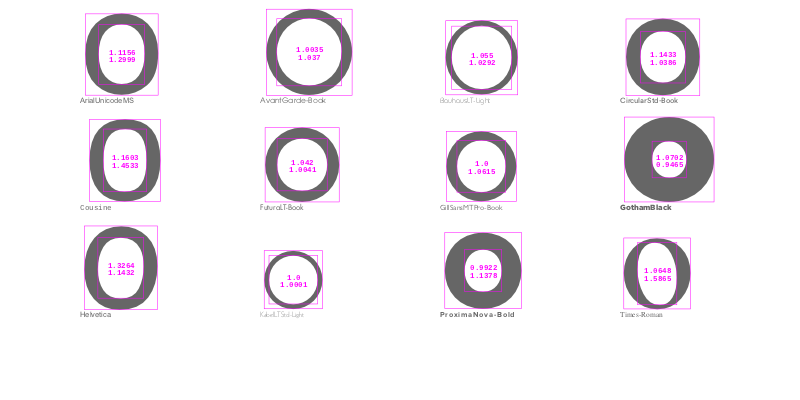
The fonts on your system will be different, of course.
The story of “o”
I wondered which fonts used the most circular circles for the letter “o”. This script wanders through all the fonts registered with Fontconfig and stores the bounding boxes of the letter “o”, then finds “the most circular”.
using Fontconfig, Luxor, DataFrames
function buildfontlist()
fonts = []
for font in Fontconfig.list()
families = Fontconfig.format(font, "%{family}")
for family in split(families, ",")
push!(fonts, family)
end
end
filter!(font -> !startswith(font, "."), fonts)
filter!(font -> !occursin(r"Wing.*", font), fonts)
filter!(font -> !occursin(r".*Extra", font), fonts)
filter!(font -> !occursin(r".*Expert", font), fonts)
return sort(unique(fonts))
end
mutable struct Score
fontname::String
bbox1::BoundingBox
bbox2::BoundingBox
end
scores = Score[]
# we have to have a drawing open, otherwise textpath() doesn't know where to turn
Drawing(100, 100, "/tmp/emptydrawing.png")
fontlist = unique(buildfontlist())
fontsize(20)
for font in fontlist
fontface(font)
newpath() # !!!!
textpath("o")
o = pathtopoly()
bboxes = BoundingBox[]
for i in o
push!(bboxes, BoundingBox(i))
end
if length(bboxes) == 2
push!(scores, Score(font, bboxes[1], bboxes[2]))
end
end
finish() # unused drawingTo analyse the results, we'll put everything into a DataFrame.
using Statistics
df = DataFrame(
Fontname = String[], # font name
Outer = Float64[], # outer aspect ratio
Inner = Float64[], # inner loop aspect ratio
Total = Float64[],
Mean = Float64[]
)
for f in scores
push!(df, [f.fontname,
boxaspectratio(f.bbox1),
boxaspectratio(f.bbox2),
1 - (boxaspectratio(f.bbox1) + boxaspectratio(f.bbox2))/2,
mean([boxaspectratio(f.bbox1),
boxaspectratio(f.bbox2)])
])
end
sort!(df, :Total, lt = (a, b) -> abs(a) < abs(b))
1018×5 DataFrames.DataFrame
│ Row │ Fontname │ Outer │ Inner │ Total │ Mean │
├──────┼─────────────────────────┼──────────┼─────────┼──────────────┼──────────┤
│ 1 │ Kabel LT Std Light │ 1.0 │ 1.0 │ 0.0 │ 1.0 │
│ 2 │ ITC Avant Garde Std XLt │ 0.9965 │ 1.0035 │ -2.04211e-7 │ 1.0 │
│ 3 │ Kabel LT Std Black │ 1.0 │ 1.00101 │ -0.000503525 │ 1.0005 │
│ 4 │ Gill Sans │ 0.972742 │ 1.02949 │ -0.00111546 │ 1.00112 │
│ 5 │ Gill Sans MT Pro Medium │ 0.972742 │ 1.02949 │ -0.00111546 │ 1.00112 │
│ 6 │ ITC Avant Garde Gothic │ 0.993158 │ 1.01428 │ -0.00371842 │ 1.00372 │
│ 7 │ ITC Avant Garde Std Bk │ 0.993158 │ 1.01428 │ -0.00371842 │ 1.00372 │
│ 8 │ ITC Avant Garde Std Md │ 0.991246 │ 1.021 │ -0.00612158 │ 1.00612 │
│ 9 │ Avenir Heavy │ 0.965208 │ 1.02078 │ 0.00700837 │ 0.992992 │
⋮
│ 1009 │ Akzidenz-Grotesk BQ Con │ 2.30537 │ 5.19277 │ -2.74907 │ 3.74907 │
│ 1010 │ AmplitudeComp-Ultra │ 1.52721 │ 6.41949 │ -2.97335 │ 3.97335 │
│ 1011 │ Industria LT Std Solid │ 2.62973 │ 5.72823 │ -3.17898 │ 4.17898 │
│ 1012 │ Bernard MT Condensed │ 1.5877 │ 7.55733 │ -3.57252 │ 4.57252 │
│ 1013 │ Impact │ 1.4851 │ 7.6678 │ -3.57645 │ 4.57645 │
│ 1014 │ HeadLineA │ 1.6 │ 8.34783 │ -3.97391 │ 4.97391 │
│ 1015 │ Univers LT Std 39 Thin │ 3.69307 │ 6.81657 │ -4.25482 │ 5.25482 │
│ 1016 │ Helvetica LT Std ExtCom │ 1.9595 │ 8.82251 │ -4.39101 │ 5.39101 │
│ 1017 │ Gill Sans MT Pro Bold E │ 2.70499 │ 9.1913 │ -4.94815 │ 5.94815 │
│ 1018 │ Helvetica LT Std UltCom │ 2.46103 │ 9.71489 │ -5.08796 │ 6.08796 │Few typefaces are perfectly circular. Even Circular, LineTo's trendy geometric sans typeface, isn't perfectly circular.
Most of the least circular ones, according to this rough examination, are in the Condensed and Compressed sections of the font libraries. No surprise, Sherlock.
display(df[end-10:end, :])
11×5 DataFrames.DataFrame
│ Row │ Fontname │ Outer │ Inner │ Total │ Mean │
├─────┼────────────────────────────────┼─────────┼─────────┼──────────┼─────────┤
│ 1 │ Helvetica LT Std Compressed │ 5.72485 │ 1.53453 │ -2.62969 │ 3.62969 │
│ 2 │ Akzidenz-Grotesk BQ Condensed │ 2.30537 │ 5.19277 │ -2.74907 │ 3.74907 │
│ 3 │ AmplitudeComp-Ultra │ 1.52721 │ 6.41949 │ -2.97335 │ 3.97335 │
│ 4 │ Industria LT Std Solid │ 2.62973 │ 5.72823 │ -3.17898 │ 4.17898 │
│ 5 │ Bernard MT Condensed │ 1.5877 │ 7.55733 │ -3.57252 │ 4.57252 │
│ 6 │ Impact │ 1.4851 │ 7.6678 │ -3.57645 │ 4.57645 │
│ 7 │ HeadLineA │ 1.6 │ 8.34783 │ -3.97391 │ 4.97391 │
│ 8 │ Univers LT Std 39 Thin UltraC │ 3.69307 │ 6.81657 │ -4.25482 │ 5.25482 │
│ 9 │ Helvetica LT Std ExtCompresse │ 1.9595 │ 8.82251 │ -4.39101 │ 5.39101 │
│ 10 │ Gill Sans MT Pro Bold ExtCond │ 2.70499 │ 9.1913 │ -4.94815 │ 5.94815 │
│ 11 │ Helvetica LT Std UltCompresse │ 2.46103 │ 9.71489 │ -5.08796 │ 6.08796 │
t = Table(2, 5, 170, 140)
@png begin
for (n, f) in enumerate(df[end-9:end, 1])
fontsize(60)
fontface(f)
text("O", t[n], halign=:center)
fontsize(14)
text(f, t[n] + (0, 40), halign=:center)
end
end 800 250 "../images/bezier/leastcircularfonts.png"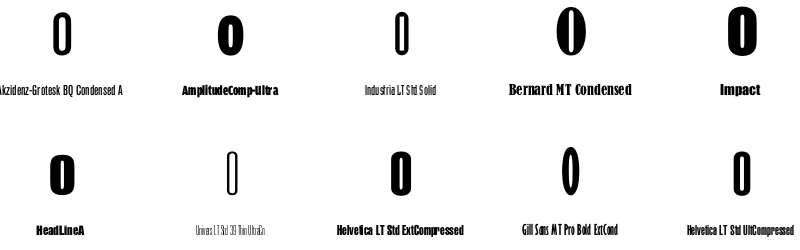
The most circular ones on my computer are the classic geometric sans serif fonts.
display(df[1:10, :])
10×5 DataFrames.DataFrame
│ Row │ Fontname │ Outer │ Inner │ Total │ Mean │
├─────┼──────────────────────────┼──────────┼─────────┼──────────────┼──────────┤
│ 1 │ Kabel LT Std Light │ 1.0 │ 1.0 │ 0.0 │ 1.0 │
│ 2 │ ITC Avant Garde Std XLt │ 0.9965 │ 1.0035 │ -2.04211e-7 │ 1.0 │
│ 3 │ Kabel LT Std Black │ 1.0 │ 1.00101 │ -0.000503525 │ 1.0005 │
│ 4 │ Gill Sans │ 0.972742 │ 1.02949 │ -0.00111546 │ 1.00112 │
│ 5 │ Gill Sans MT Pro Medium │ 0.972742 │ 1.02949 │ -0.00111546 │ 1.00112 │
│ 6 │ ITC Avant Garde Gothic S │ 0.993158 │ 1.01428 │ -0.00371842 │ 1.00372 │
│ 7 │ ITC Avant Garde Std Bk │ 0.993158 │ 1.01428 │ -0.00371842 │ 1.00372 │
│ 8 │ ITC Avant Garde Std Md │ 0.991246 │ 1.021 │ -0.00612158 │ 1.00612 │
│ 9 │ Avenir Heavy │ 0.965208 │ 1.02078 │ 0.00700837 │ 0.992992 │
│ 10 │ DIN 30640 Std │ 0.966066 │ 1.01366 │ 0.010139 │ 0.989861 │
t = Table(2, 5, 160, 140)
@png begin
for (n, f) in enumerate(df[1:10, 1])
fontsize(50)
fontface(f)
text("O", t[n], halign=:center)
fontsize(11)
text(f, t[n] + (0, 50), halign=:center)
end
end 800 300 "../images/bezier/mostcircularfonts.png"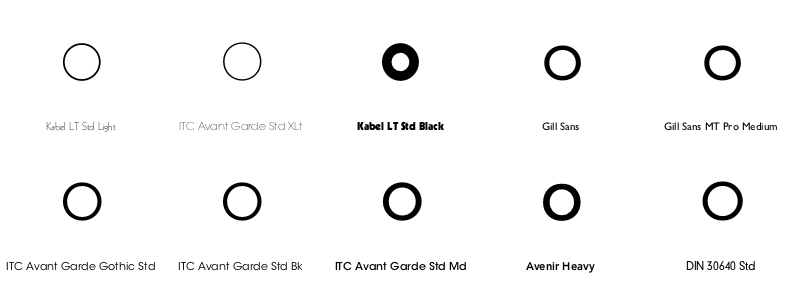
In the ‘most circular o’ fonts, there are a few examples from Rudolf Koch's Kabel family.
kabel = df[[occursin(r".*Kabel.*", fontname) for fontname in df[:Fontname]], :]
9×5 DataFrames.DataFrame
│ Row │ Fontname │ Outer │ Inner │ Total │ Mean │
├─────┼──────────────────────┼──────────┼─────────┼──────────────┼──────────┤
│ 1 │ Kabel LT Std Light │ 1.0 │ 1.0 │ 0.0 │ 1.0 │
│ 2 │ Kabel LT Std Black │ 1.0 │ 1.00101 │ -0.000503525 │ 1.0005 │
│ 3 │ ITC Kabel Std Medium │ 0.976604 │ 0.99728 │ 0.0130582 │ 0.986942 │
│ 4 │ Kabel LT Std │ 1.02945 │ 1.0 │ -0.014727 │ 1.01473 │
│ 5 │ Kabel LT Std Book │ 1.02945 │ 1.0 │ -0.014727 │ 1.01473 │
│ 6 │ ITC Kabel Std Ultra │ 0.961288 │ 1.07731 │ -0.0193006 │ 1.0193 │
│ 7 │ ITC Kabel Std │ 1.02357 │ 1.02993 │ -0.0267482 │ 1.02675 │
│ 8 │ ITC Kabel Std Book │ 1.02357 │ 1.02993 │ -0.0267482 │ 1.02675 │
│ 9 │ ITCKabel │ 1.02357 │ 1.02993 │ -0.0267482 │ 1.02675 │
t = Table(2, 5, 160, 140)
@png begin
for (n, f) in enumerate(kabel[:, 1])
fontsize(50)
fontface(f)
text("O", t[n], halign=:center)
fontsize(11)
text(f, t[n] + (0, 50), halign=:center)
end
end 800 300 "../images/bezier/kabelfonts.png"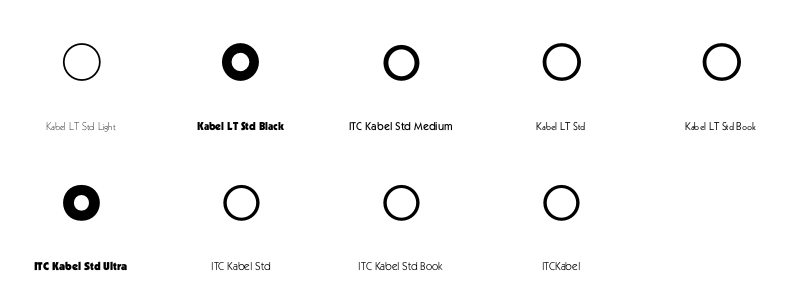
Here's Wikipedia:
Kabel belongs to the "geometric" style of sans-serifs, which was becoming popular in Germany at the time of Kabel's creation [1920s]. Based loosely on the structure of the circle and straight lines, it nonetheless applies a number of unusual design decisions, such as a delicately low x-height (although larger in the bold weight), a quirky tilted 'e' and irregularly angled terminals, to add delicacy and an irregularity suggesting stylish calligraphy, of which Koch was an expert.
Eye magazine isn't convinced by the apparent geometrical precision of Kabel:
its eccentricities reveal Koch’s unwavering expressionistic and humanist instincts
But at least the ‘o’s are circular...
Curvy
Moving back to Bézier curves, you can summarize the behaviour of a Bézier curve at a point by finding the curvature. The Luxor function beziercurvature() returns a number, called kappa, that varies and flips from positive to negative as the Bézier path varies in ‘curviness’. We're using the first and second derivatives to find the kappa value:
The following drawcurvature() function uses the kappa value to work out the slope, and draw a perpendicular to the curve, with lengths varying according to the value of kappa, indicating the way the curvature changes.
(This is another kappa, by the way, no relation to the Bézier circularity kappa. Or indeed to the Lancia Kappa...
...or to many of the other things called kappa, such as the curvature of the universe, the torsional constant of an oscillator, Einstein's constant of gravitation, the coupling coefficient in magnetostatics—and that's just in physics.)
function drawcurvature(bezpathsegment::BezierPathSegment;
scale=500,
stepby=0.01,
colors=["purple", "green"])
p1, cp1, cp2, p2 = bezpathsegment
for u in 0:stepby:1
pt = bezier(u, p1, cp1, cp2, p2)
kappa = beziercurvature(u, p1, cp1, cp2, p2)
# comb lines are perpendiculars
@layer begin
pt1 = bezier′(u, p1, cp1, cp2, p2)
# slope of curve at t = y′(t)/x′(t)
# normal is 1/slope
s = -1/(pt1.y/pt1.x)
sign(kappa) >= 0 ? sethue(colors[1]) : sethue(colors[2])
len = scale * abs(kappa)
line(pt - polar(len, atan(s)), pt + polar(len, atan(s)), :stroke)
end
end
endHere it is in action:
@png begin
p1 = Point(-150, 0)
cp1 = Point(-50, -200)
cp2 = Point(150, 200)
p2 = Point(250, -150)
setline(0.1)
for u in 0:0.025:1
pt = bezier(u, p1, cp1, cp2, p2)
circle(pt, 2, :fill)
end
sethue("red")
circle.([p1, cp1, cp2, p2], 3, :fill)
setline(1)
line(p1, cp1, :stroke)
line(p2, cp2, :stroke)
sethue("black")
fontsize(6)
setline(0.5)
drawcurvature(BezierPathSegment(p1, cp1, cp2, p2),
scale=1500,
stepby=0.005)
end 600 500 "../images/bezier/drawcurvaturecomb.png"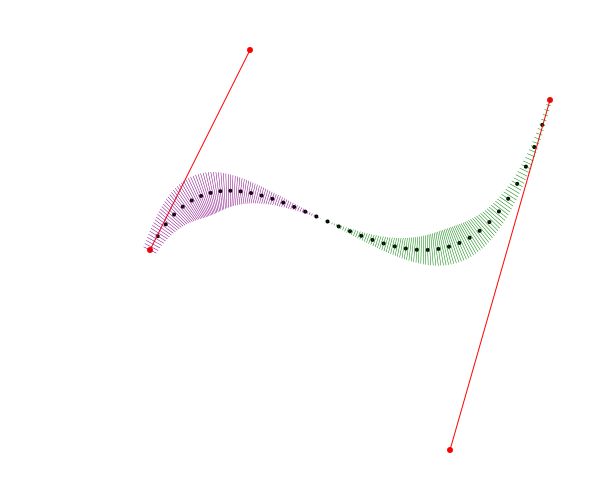
Users of CAD systems (particularly industrial designers) like to display these curvature combs (in both 2D and 3D) to make sure that their shapes don't introduce noticeably abrupt (and possible weak) transitions. Type designers use them too, but as usual they like to let their eyes have the final say.
@png begin
background("gray30")
fontface("Times-BoldItalic")
translate(-250, 80)
fontsize(300)
textpath("julia")
bpaths = pathtobezierpaths()
sethue("gray60")
for bpath in bpaths
for bpseg in bpath
setline(0.5)
drawbezierpath(bpseg, :stroke)
setline(0.25)
drawcurvature(bpseg,
scale=180,
stepby=0.05,
colors=["gold", "cyan"])
end
end
end 800 500 "../images/bezier/typecomb.png"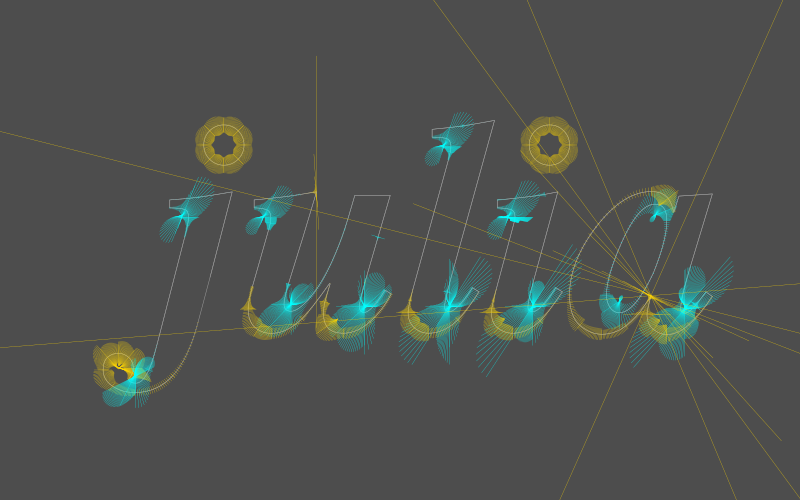
The dots over the ‘i’ and ‘j’ don't look like perfect circles; these are defined by 8 points, not 4, for some reason.
Osculate my Béziers
The value of kappa is typically very small, so the radius of curvature, which is defined as
\[\frac{1}{kappa}\], can become very large. This radius value defines a circle that just touches the curve and follows the curvature at that point. Mathematicians, in typically romantic mood, call it the osculating circle, osculate being from the Latin noun osculum, meaning "kiss".
Drawing osculating circles can be a challenge; they grow very large when the curve looks flat. To be honest it's a tricky diagram to style up, and there's a lot of information that it would be cool to keep and a shame to throw away. There's quite a bit of osculation going on here...
@png begin
p1 = Point(-400, 60)
cp1 = Point(-300, -400)
cp2 = Point(250, 300)
p2 = Point(200, -100)
background("pink")
scale(0.75)
for u in 0:0.001:1
pt = bezier(u, p1, cp1, cp2, p2)
circle(pt, 4, :fill)
end
sethue("red")
circle.([p1, cp1, cp2, p2], 5, :fill)
setline(2)
line(p1, cp1, :stroke)
line(p2, cp2, :stroke)
setopacity(0.1) ; setline(1.5) ; fontsize(5)
for pointofcontact in 0.0:0.015:1.0
kappa = beziercurvature(pointofcontact, p1, cp1, cp2, p2)
pt = bezier(pointofcontact, p1, cp1, cp2, p2)
@layer begin
setopacity(1.0)
sethue("black")
circle(pt, 5, :fill)
end
pt1 = bezier′(pointofcontact, p1, cp1, cp2, p2)
s = -1/(pt1.y/pt1.x) # normal is 1/slope
radius = abs(1/kappa)
centrepoint = pt + polar(radius, atan(s))
if radius < 600
sign(kappa) >= 0 ? sethue("plum1") : sethue("mediumpurple")
circle(centrepoint, radius, :fill)
@layer begin
setopacity(1)
setline(0.25)
sethue("black")
fontsize(12)
circle(centrepoint, radius, :stroke)
circle(centrepoint, 2, :fill)
line(centrepoint, pt, :stroke)
text(string(round(1/kappa, digits = 2)), centrepoint)
end
else
text("too big", pt)
end
end
end 800 800 "../images/bezier/osculate.png"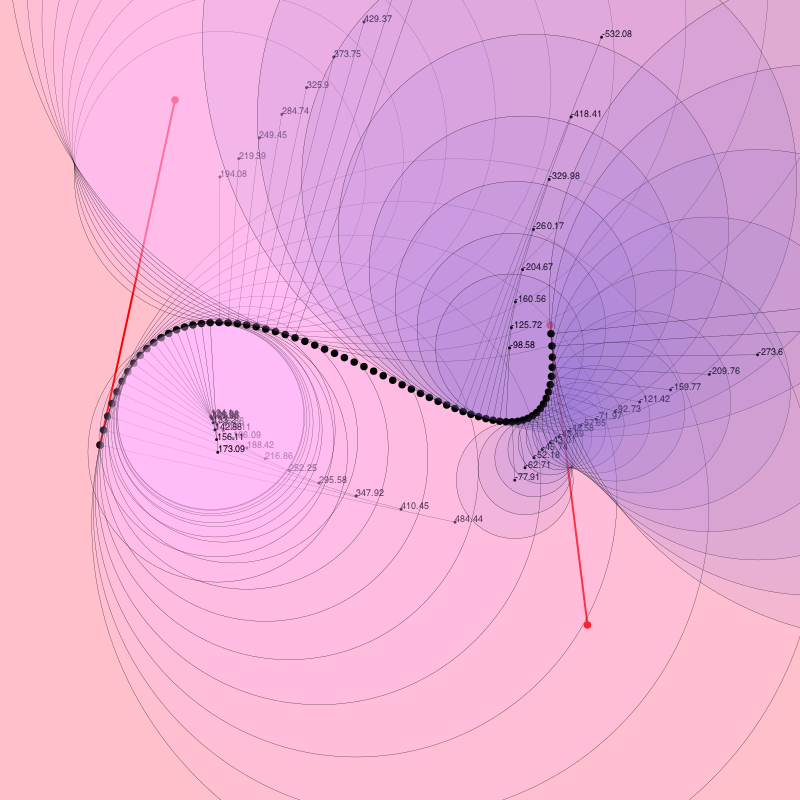
A blot on the landscape
Bézier curves became popular because they allow us to specify gently curving shapes that would be impractical and cumbersome to specify with circular arcs. The Comprehensive Taxonomy of Irregular Amoeboid Shapes is perhaps still waiting to be written, but here's my contribution to the ‘random ink blot’ chapter. Sometimes you'll get lucky and get a nice one.
function blot(;pos=O, radius=50, npoints=10, action=:fill)
center = pos
pts = ngon(pos, radius, npoints, vertices=true)
for i in 1:length(pts)
pts[i] = pts[i] + (rand(-radius/3:radius/3), rand(-radius/3:radius/3))
end
bezpath = makebezierpath(pts)
for n in 1:length(bezpath)
bezseg = bezpath[mod1(n, length(bezpath))]
if isodd(n)
j = rand(1.4:0.1:7)
bezseg.cp1 = between(center, bezseg.p1, j)
bezseg.cp2 = between(center, bezseg.p2, j)
else
j = rand(0.25:0.1:0.7)
bezseg.cp1 = between(center, bezseg.p1, j)
bezseg.cp2 = between(center, bezseg.p2, j)
end
end
drawbezierpath(bezpath, action)
return bezpath
end
@png begin
sethue("midnightblue")
blot(npoints=10)
circle.([Point(rand(-200:200), rand(-200:200)) for i in 1:15], rand(1:0.1:15, 15), :fill)
end 800 500 "../images/bezier/blot.png"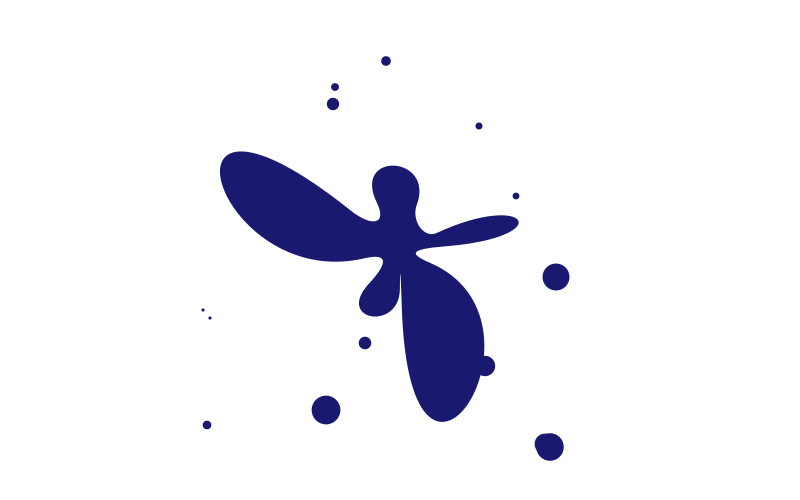
The control handles of alternate points are positioned on a line from the center to the point.
You could analyse the curvature of these blobs, if you really wanted to, using the drawcurvature() function from earlier:
@png begin
pl = box(BoundingBox(), vertices=true)
mesh1 = mesh(pl, ["purple", "blue", "yellow", "orange"])
setmesh(mesh1)
paint()
setopacity(0.8)
sethue("orange")
setline(5)
b = blot(radius=80, npoints=8, action=:stroke)
drawbezierpath(b, :fill)
setline(.25)
drawcurvature.(b, colors=["white", "black"])
end 800 500 "../images/bezier/blobcomb.png"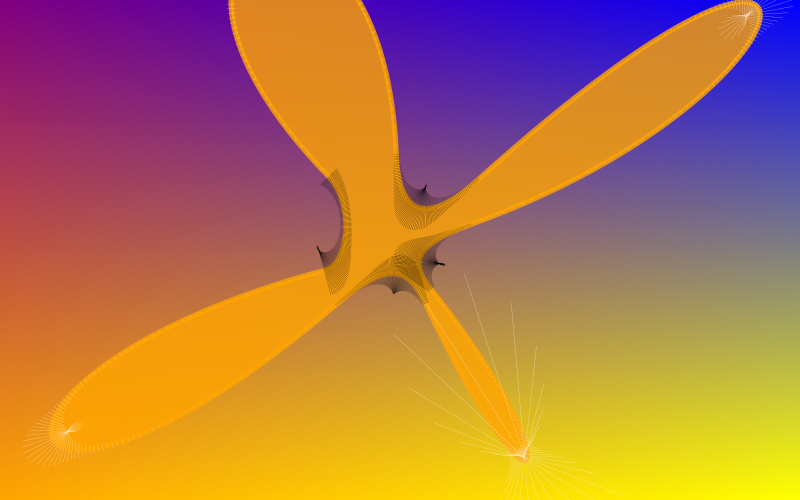
A brush in the rough
Not all lines generated by computers have to be rigidly straight and precise. What if we could easily make graphics that are a bit more relaxed in style, rather than the rigid CAD-like (and yes, awesome) precision graphics we're used to?
@png begin
t = Table(1, 3)
box(t[1], 160, 160, :stroke)
boxv = box(t[3], 160, 160, vertices=true)
foreach((f, t) ->
brush(f, t, 3),
boxv[1:4],
boxv[mod1.(2:5, 4)])
end 800 300 "../images/bezier/lines.png"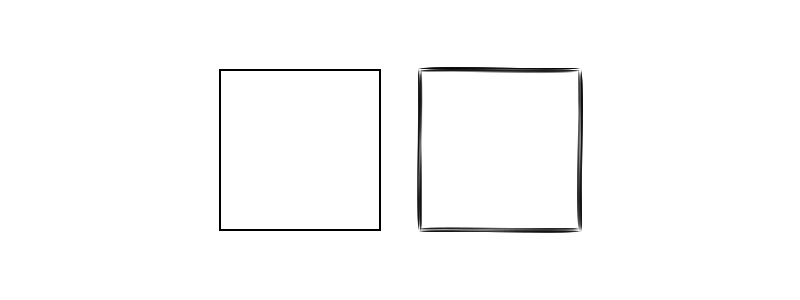
“A line is a breadthless length.” (Euclid)
The idea here is that a single line between two points is replaced with some BezierPathSegments that together define a shape that can vary in thickness along its length. This shape can be then filled, and is independent of the set line thickness.
@png begin
setline(60) # <— pointless
brush(O - (250, 0), O + (250, 0), 4, strokes=1)
end 800 50 "../images/bezier/brushline1.png"
The experimental brush() function is bristling with built-in randomness, so you never know what you're going to get. There are some control knobs available which you can play with.
@png begin
brush(O - (250, 0), O + (250, 0), 5,
strokes=15,
twist=4)
end 800 50 "../images/bezier/brushline2.png"
To be honest, I think it's a bit daft to abandon the machine-like precision that our graphics software usually gives us for this variable hand-made look.
using IterTools
@png begin
background("gray20")
sethue("ivory")
for ss in subsets(ngon(O, 250, 13, vertices=true), 2)
# line(ss[1], ss[2], :stroke) # use this line for accurate graphics
brush(ss[1], ss[2], 4,
strokes=1,
minwidth=0.001,
maxwidth=0.05,
lowhandle=0.1,
highhandle=.2,
randomopacity=true)
end
end 800 600 "../images/bezier/linepartition.png"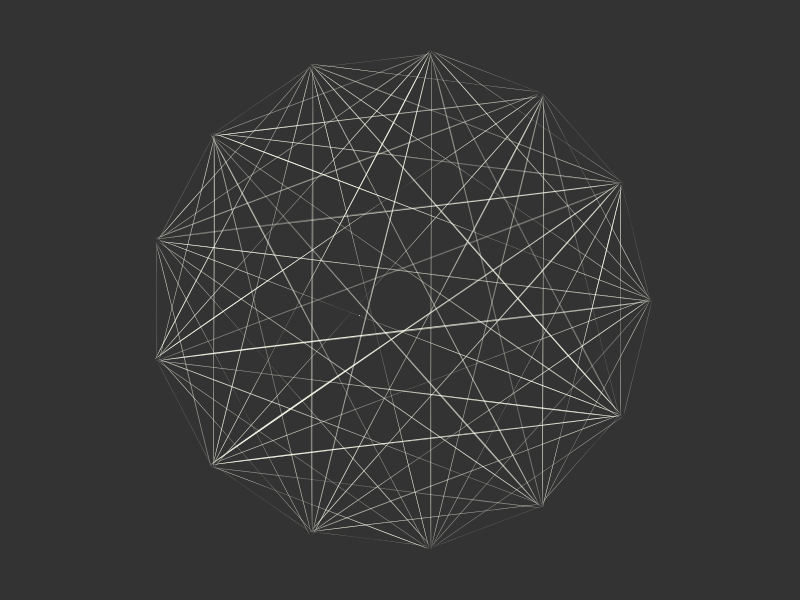
Today, our relationship with mechanical production and product design is inconsistent; some of the things we desire we want to be hand-made, but others we'd prefer to be machine-made. Only the most expensive cars claim to be made ‘by hand’; the cheaper models flaunt their nanometre precision instead. Hipsters seek the authentic analogue roughness of the products of the Second Industrial age, but are secretly grateful for and rely on the smooth precisions afforded by the Third. Handmade shoes yes, handmode iPhones, no.
There are a number of plotting packages that offer a hand-drawn aesthetic—this site is web-based. So you can definitely announce your latest scientific discovery using XKCD-style presentation graphics. There are XKCD-styling kits for most of the software used by people who have heard of XKCD.
@png begin
background("bisque")
sethue("gray60")
setopacity(0.1)
blot(pos=O + (-10, -50), radius=100)
sethue("springgreen2")
brush(O + (20, 270), O + (0, -270), 3) # wonk y-axis
brush(O - (350, 0), O + (350, 10), 3) # wonk x-axis
sine = [(Point(50x, -200sin(x)), Point(50(x + pi/6), -200sin(x + pi/6))) for x in -2pi:pi/10:2pi]
sethue("pink1")
brush(Point(-300, -200), Point(300, -200), 0.5)
sethue("mediumorchid")
foreach(pr -> brush(pr[1], pr[2], twist=5, highhandle=4, strokes=3), sine)
end 800 600 "../images/bezier/graph.png"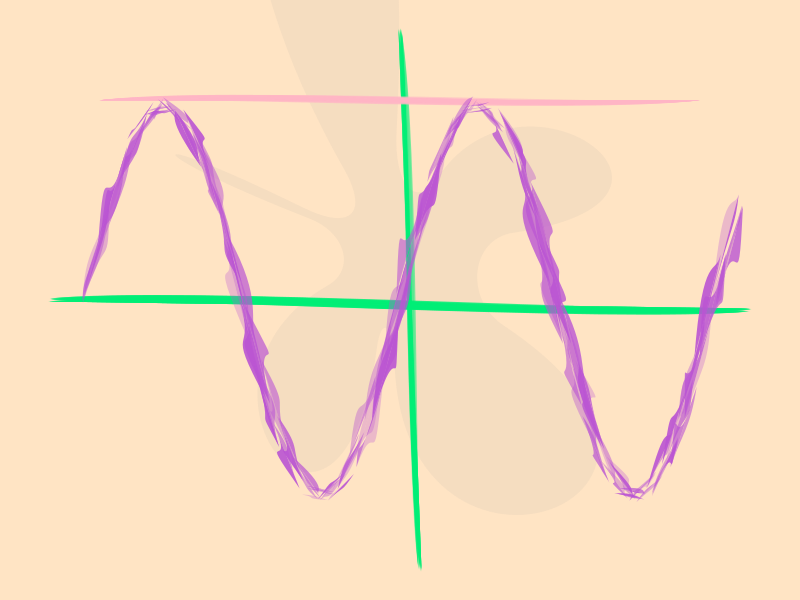
Unfortunately you've got the imprecise finish without the reassuring and lovable hand-made quirks. Like those imitation hand-writing fonts, it's presenting the illusion of manual labour.
@png begin
fontsize(30)
fontface("SnellRoundhand-Script")
text("pint of milk cat food stamps something for dinner? ", halign=:center)
end 800 100 "../images/bezier/shoppinglist.png"
A fist full of brushes
But it's always fun to explore an idea to see where it leads:
@png begin
t = Table(5, 5, 130, 100)
l = t.colwidths[1]
fontsize(4)
for (pos, n) in t
weight = rand(0:2:20)
strokes = rand(1:20)
minwidth=rand(0.0:0.1:0.3)
maxwidth=rand(minwidth+0.1:0.1:minwidth+0.3)
twist = rand(-10:10)
randomopacity = rand(Bool)
lowhandle = rand(0.0:0.1:0.5)
highhandle = rand(lowhandle:0.1:lowhandle+.5)
tidystart = rand(Bool)
@layer begin
translate(pos)
rotate(-0.2)
randomhue()
brush(O - (l/2, 0), O + (l/2, 0), weight,
strokes=strokes,
minwidth=minwidth,
maxwidth=maxwidth,
lowhandle=lowhandle,
highhandle=highhandle,
twist=twist,
randomopacity=randomopacity,
tidystart=tidystart)
end
textwrap("weight: $weight
strokes: $strokes
minwidth: $minwidth
maxwidth $maxwidth
twist: $twist
randomopacity: $randomopacity
tidystart :$tidystart", t.colwidths[1] - 30, pos + (-l/2, 30))
end
sethue("black")
fontsize(30)
fontface("Elephant")
text("brush strokes", boxtop(BoundingBox()) + (0, 40), halign=:center)
end 800 600 "../images/bezier/brushes.png"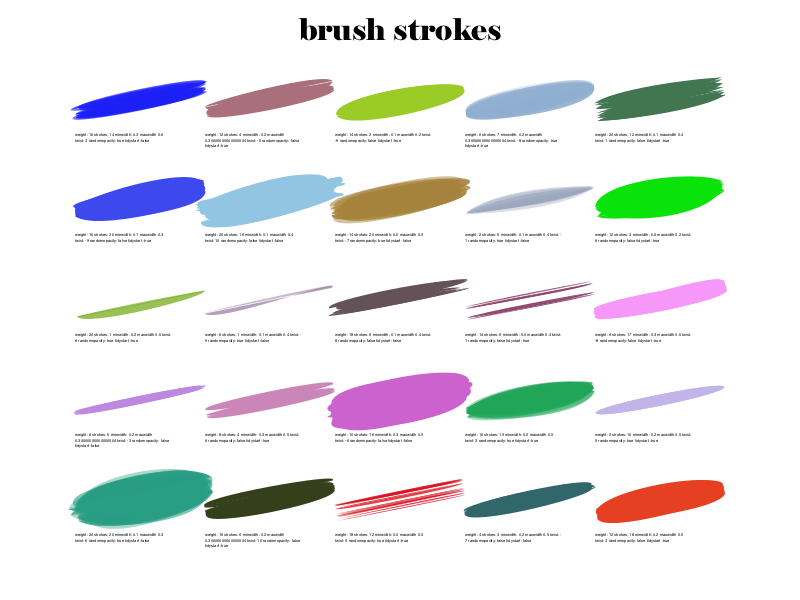
The line quality can make for simple painterly graphics, good for the occasional Bob Ross painting:
using ColorSchemes
function drawsunset()
colscheme= ColorSchemes.sunset
@png begin
background("burlywood4")
sethue("orange")
circle(O + (0, 60), 60, :fill)
setopacity(0.5)
for y in -200:20:180
sethue(get(colscheme, rescale(y, -200, 180, 1, 0)))
for w in 10:5:20
brush(Point(-350, y), Point(350, y), w,
strokes = 1,
twist = 5,
minwidth=0.02,
maxwidth=0.04,
randomopacity=true
)
end
end
fontsize(30)
fontface("Pique-Black")
text("Sunset over Luxor", Point(0, 230), halign=:center)
end 800 500 "../images/bezier/sunset.png"
end
drawsunset()
Each time you evaluate this the result is slightly different, yet always the same. Perhaps the next one will be better — wait, no, perhaps I preferred the previous one...
And because we started in France, let's paint some graffiti:
function drawfrenchflag()
w, h = 700, 400
@png begin
background("azure")
setopacity(0.85)
setline(0.5)
colscheme = ColorScheme([Colors.RGB.(sethue("royalblue1")...),
Colors.RGB.(sethue("white")...),
Colors.RGB.(sethue("red")...)])
for x in -w/2:40:w/2
# reduce x to 1, 2, or 3, then to [0-1] to get red/white/blue
col = rescale(div(x+w/2, w/3) + 1, 1, 3, 0, 1)
sethue(get(colscheme, col))
for i in 5:10:50
brush(Point(x, -h/2), Point(x, h/2),
i,
strokes=2,
twist=10,
highhandle=1)
end
end
b = box(O, 675, 375, vertices=true)
for i in 1:length(b)
sethue("purple")
brush(b[i], b[mod1(i + 1, length(b))], 30,
strokes=20,
minwidth=0.01,
maxwidth=0.05)
end
fontface("MistralStd")
setopacity(0.7)
sethue("purple")
fontsize(100)
text("Vive la France!", O + (10, 80), halign=:center, angle=-pi/10)
end 800 500 "../images/bezier/frenchflag.png"
end
drawfrenchflag()
...and then speed off in our curvaceous old Citroen DS and drive to the France/Swiss border, where CERN are busy recreating the big bang:
using ColorSchemes
function unpetitbang()
@png begin
background("gray10")
# rays
for i in 1:300
sethue(get(ColorSchemes.inferno, rand()))
rotate(rand())
brush(O + (rand(30:500), 0), O + (rand(501:1000), 0), 1,
strokes=5,
twist=rand(-1:0.1:1),
lowhandle = 0.0,
highhandle = 0.5
)
l = rand(100:600)
l1 = l + rand(5:50)
sethue("white")
brush(O + (l, 0), O + (l1, 0), 1,
strokes=10,
twist=rand(-1:0.1:1),
lowhandle = 0.0,
highhandle = 1
)
end
# plasmas
for i in 1:20
sethue(get(ColorSchemes.plasma, rand()))
setopacity(rand(0.25:.05:0.75))
rotate(rand())
brush(O - (20, 0), O + (20, 0), 20,
maxwidth = 10,
highhandle = 10)
end
# orbits
sethue("ivory")
setline(0.5)
for i in 1:10
rotate(rand())
brush(O - (0, 0), O + (50, 0), 10,
maxwidth = 20,
highhandle = 20,
action=:stroke)
end
end 1000 1000 "../images/bezier/unpetitbang.png"
end
unpetitbang()
[2018-06-20]

Footnotes
| [1] | Updates |
I've updated this post to work with Julia v1.0 and to take advantage of Franklin's ever-growing feature set.
| [2] | Graphic formats |
All the images in this post are in PNG, but they looked better in the vector-based SVG format. However, there was an annoying ‘bug’ in Jupyter/IJulia/IPython involving text in SVG images created by Cairo. What happened was that Cairo tried to be smart and stored text in XML symbols, suitable for re-use. A good idea, but unfortunately they're stored in the notebook's ‘global XML scope’, and so later cells accidentally picked up symbol definitions from earlier cells and re-used them, even though that's not always what you wanted.
| [3] | Don Lancaster |
Don Lancaster is the totally awesome dude who was active in the very early days of personal computing, and probably knows more about PostScript than most of the current Adobe Systems employees put together. Travel back in time by visiting his wacky website at http://www.tinaja.com.
This page was generated using Literate.jl.